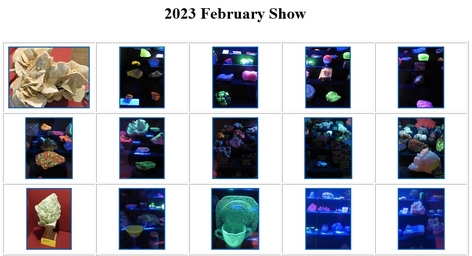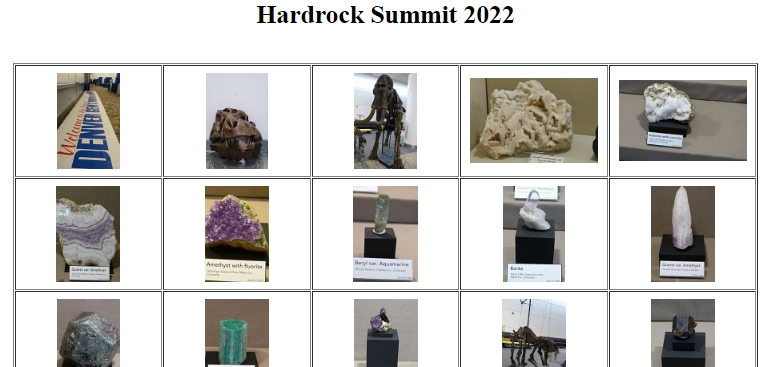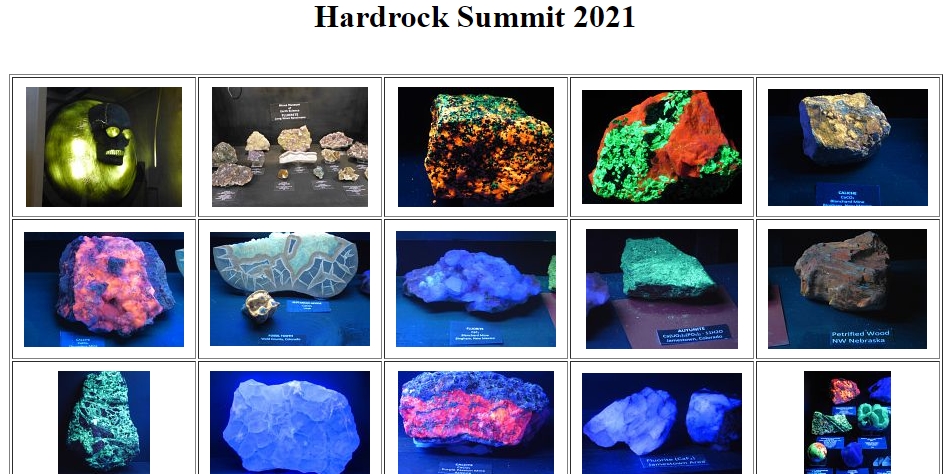3D Gallery from the 2023 February Show
CLICK HERE to open the gallery of 3D images from the 2022 Hardrock Summit. From the gallery view, click on any image to open it in the 3D viewer. Once you are in the 3D viewer you can use the left and right keys on your keyboard to see the next image. Or use the “Prev” “Next” menu items at the top to move to the previous or next image. You can also set them to automatically advance as a slide show. Just set the time to view each image under the “Slide” dropdown menu.
3D Gallery from the 2022 Hardrock Summit
CLICK HERE to open the gallery of 3D images from the 2022 Hardrock Summit. From the gallery view, click on any image to open it in the 3D viewer. Once you are in the 3D viewer you can use the left and right keys on your keyboard to see the next image. Or use the “Prev” “Next” menu items at the top to move to the previous or next image. You can also set them to automatically advance as a slide show. Just set the time to view each image under the “Slide” dropdown menu.
3D Gallery from the 2021 Hardrock Summit
CLICK HERE to open the gallery of 3D images from the 2021 Hardrock Summit. From the gallery view, click on any image to open it in the 3D viewer. Once you are in the 3D viewer you can use the left and right keys on your keyboard to see the next image. Or use the “Prev” “Next” menu items at the top to move to the previous or next image. You can also set them to automatically advance as a slide show. Just set the time to view each image under the “Slide” dropdown menu.
How to view the 3D images
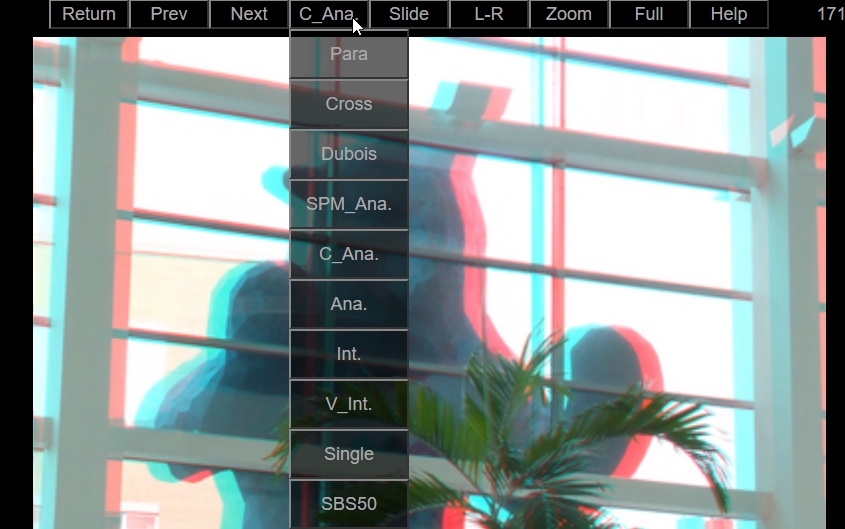
If you are viewing with Red/Blue 3D anaglyph glasses, choose either Dubois, SPM_Ana, C_Ana or Ana from the drop down menu. (Debois generally delivers the sharpest image.)


If you are using an antique Holmes Viewer, use your phone to view the gallery. Place your phone in the viewer where the stereo card would go, and select Para from the drop down menu.

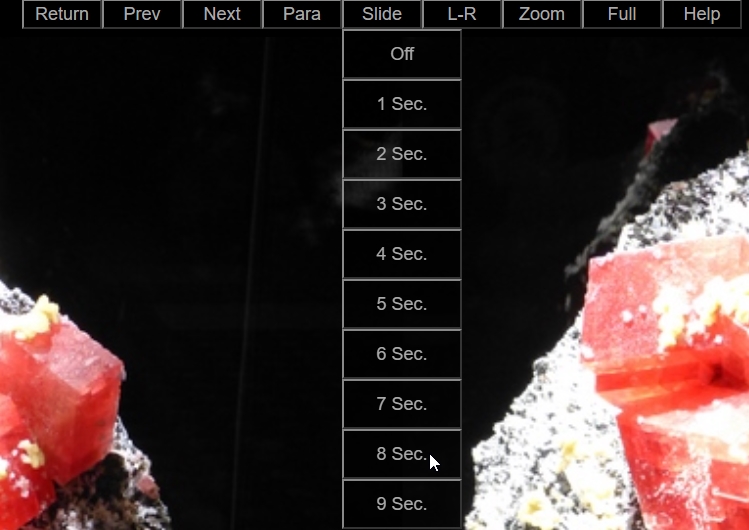
If you are using a Virtual Reality Headset, use your phone to view the gallery. Place your phone in the viewer. Select Para and set a time for each slide to show.

Here are two methods to “free view” in 3D on any smart phone without any special glasses!

The Parallel method – Select Para from the drop down menu in the 3D viewer. Stare at the pair of images. Hold the phone close so that your right eye sees the right image and your left eye sees the left image. Relax your eyes, or try focusing about a foot beyond your phone, until the two images merge into one 3D image. If you are having trouble, try using the Zoom function on the menu to make the images a bit smaller. (I am near sighted and normally wear glasses. This method works great for me, but only if I remove my glasses.)
The Cross-Eye Method – For this method, choose Cross from the drop down menu. Then focus your eyes in front of your phone so that you are looking cross-eyed at the screen with your right eye looking at the left image and your left eye looking at the right image. (See video) Again, this method only works for me if I remove my glasses. If you are seeing it in 3D, but it doesn’t look quite right, you may need to switch the left and right image using the L-R function in the top menu. I find that very wide images may be easier to see cross-eyed and narrower images are easier to see parallel. Alternatively, wide images can be made smaller with the Zoom function on the top menu.

3D TV or Computer Monitor – If you have a 3D TV or Computer Monitor, you may be able to use the Int or V-Int settings in the viewer.
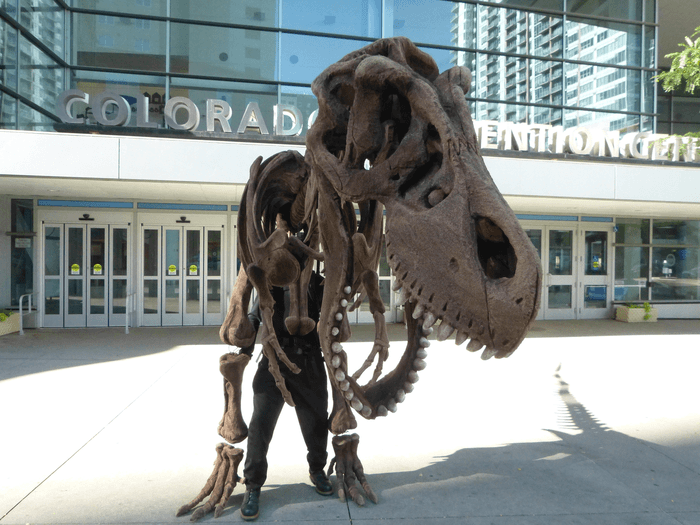
The Wiggle Method – If all else fails, you can try this one. Wiggle 3d, also called wobble 3d is created by switching back and forth between two stereo images. It offers a sort of depth perception and works without any special hardware, even for people with limited or no site in one eye.
To do this, select Single from the drop down menu. This allows you to see just one of the two stereo images. Then repeatedly hit the L-R menu item to switch between the left and right images.
Here’s hope that the next generation of devices will make 3D even easier to view!
This page last updated 3/8/2024